Knowledge Base
Access official resources from Carbon Black experts
The Community will be in read-only mode starting April 19th, 7:00 AM PDT. Check out the blog post!
You will still be able to use the case portal to create and interact with your support cases until the transition, view more information here!
- Carbon Black Community
- :
- Resources
- :
- Knowledge Base
- :
- Creating a Custom Rule that fires on Unapproved fi...
Creating a Custom Rule that fires on Unapproved files only
- Article History
- Subscribe to RSS Feed
- Bookmark
- Subscribe
- Printer Friendly Page
- Report Inappropriate Content
Creating a Custom Rule that fires on Unapproved files only
Warning: this is a hidden undocumented and unsupported feature and is not intended for general use. Proceed with caution unless you are working with Support, Services, or Engineering.
There are situations where configuring a Custom Rule to trigger on a certain file state but not others is necessary.
The first step is to create the desired Custom Rule, for example, an Execution Control rule that Prompts with a custom notifier in a given path. To configure this rule to only prompt on Unapproved files, follow Editing Hidden Custom Rule Properties to turn on the hidden properties of the rule. After enabling the hidden properties, return to edit the Custom Rule. At the bottom of the editing window will be a series of new properties.
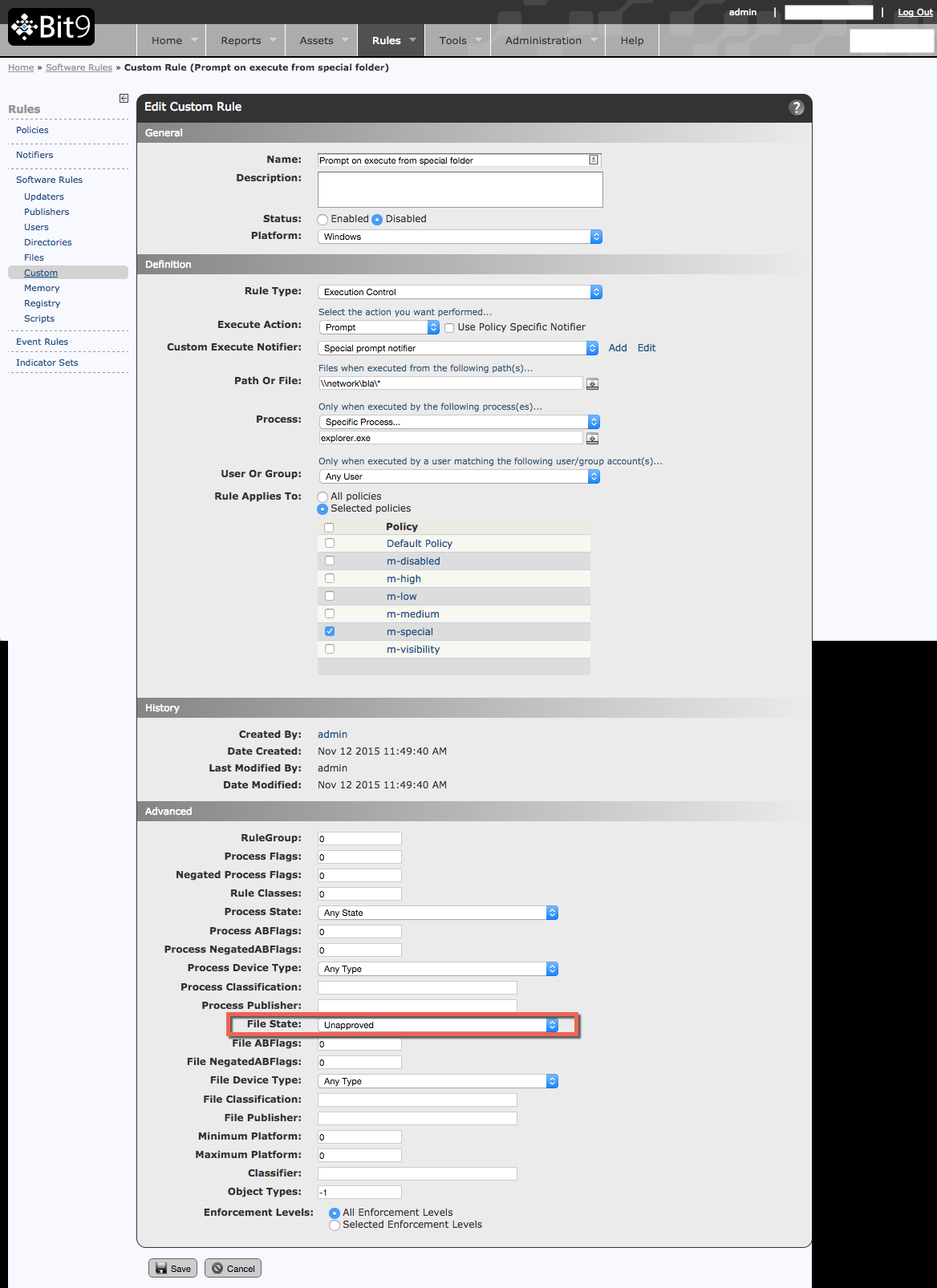
From the drop down menu for File State, select Unapproved in order to set the rule to only prompt for files with a state of Unapproved (i.e. do not present the end user a prompt if the file stat is already Approved).
Save the rule and return to Editing Hidden Custom Rule Properties to turn the hidden settings back off; the environment should not be operated long-term with that setting enabled.
Caution: Because this is an unsupported feature, the caveat is that any modification to the rule will reset File State back to the default. If any value of the rule needs to be changed, the hidden property needs to be set with each and every modification.
Copyright © 2005-2023 Broadcom. All Rights Reserved. The term “Broadcom” refers to Broadcom Inc. and/or its subsidiaries.

