Knowledge Base
Access official resources from Carbon Black experts
Advanced Search
IMPORTANT ANNOUNCEMENT: On May 6, 2024, Carbon Black User eXchange (UeX) and Case Management will move to a new platform!
The Community will be in read-only mode starting April 19th, 7:00 AM PDT. Check out the blog post!
You will still be able to use the case portal to create and interact with your support cases until the transition, view more information here!
The Community will be in read-only mode starting April 19th, 7:00 AM PDT. Check out the blog post!
You will still be able to use the case portal to create and interact with your support cases until the transition, view more information here!
- Carbon Black Community
- :
- Resources
- :
- Knowledge Base
- :
- How to use the "b9cli" command
How to use the "b9cli" command
Options
- Article History
- Subscribe to RSS Feed
- Bookmark
- Subscribe
- Printer Friendly Page
- Report Inappropriate Content
How to use the "b9cli" command
Environment
- Cb Protection 6.x - 8.x
- All supported Mac OS X and Linux
Objective
- This document provides information on how to use the "b9cli" command.
Resolution
- Open a command terminal
- Change directory to the location of the b9cli file. Below are the default location:
- Mac OS X: /Applications/Bit9/Tools
- cd /Applications/Bit9/Tools
- Linux: /opt/bit9/bin
- cd /opt/bit9/bin
- Mac OS X: /Applications/Bit9/Tools
- Type "./b9cli" to see all the available command options that does not require CLI or Global password. The "./" is to indicate relative path.
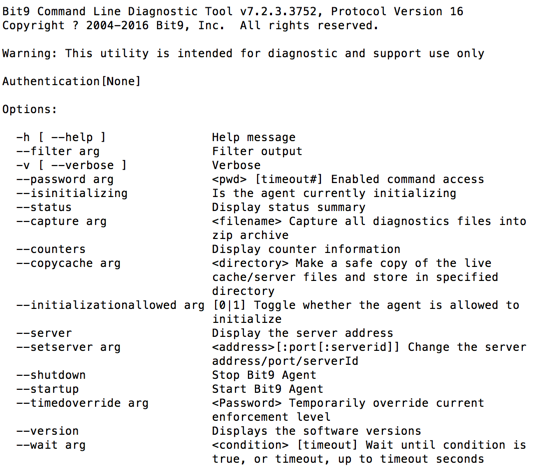
- Syntax: ./b9cli --<option> <parameter>
- Example:
./b9cli --server
./b9cli --capture /User/username/Desktop/MyDiagnosticLogs.zip
./b9cli --hash sha256 /User/username/Desktop/Temp/Testfile.exe
./b9cli --password ABCD-EFGH-IJKL-MNOP
- Example:
- For additional command options, you will need to elevate your permission using the CLI or Global password. Once it's elevated and you repeat step 3, you'll see a longer list of available command options.
Related Content
Copyright © 2005-2023 Broadcom. All Rights Reserved. The term “Broadcom” refers to Broadcom Inc. and/or its subsidiaries.
Thank you for your feedback.
Your feedback has been submitted and will be reviewed.
Thank you for your feedback.
Valid.
Please fill out this
field.
InValid.
Please fill out valid email.
Valid.
Please fill out this
field.
Please do not send sensitive data through this form
Valid.
Please fill out this
field.
Description length should be less 30K

